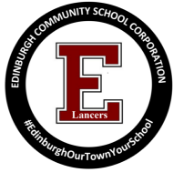Powerschool Info
PowerSchool Parent Portal Account Creation
Open your web browser and go to PowerSchool Parent Portal - Note: clicking the link will open the parent portal in a new window/tab so you may keep these instructions open.
District Code for the mobile app is DFRS
You will see the login screen:

Click the Create Account button.
The next screen will allow you to set up your account and choose the children which should be associated with your login. You will need the ACCESS ID and ACCESS PASSWORD for each child you wish to add.

Fill in your name and the email address to which you wish to have parent notifications sent.
Enter your desired username in the box indicated. ECSC employees may NOT use the username they normally use to log into PowerSchool OR PowerTeacher (you must choose a unique user name).
Enter what you wish your password to be. Notice the password strength meter to the right of the box. You should choose a strong password (one that contains letters, numbers, and special characters).
In the bottom part of the screen, enter the name, access id, and access password for each child.
Please note you MUST enter your child's name exactly as it is at school (ie: first middle last). For example, in the screen above, if the parent had only entered She Mychild, the system would NOT find the child. Since the child's full name is in the system, that is what the parent must enter. After entering the information, select your relationship to the child from the drop-down menu on the right.
IMPORTANT: The Access ID and Access password are the ones sent home for parent access. It is not the information sent for students to be able to access their grades. Students login just as they have in the past.
You may enter up to 7 children on this screen. If you have more than seven children, you will be able to enter their information once you log in for the first time.
When you have entered all the information, press the enter button in the lower left-hand corner of the screen.
If the user name you requested is already in use, you will receive the following message:

You will notice the system is suggesting several alternatives. Select one of the alternates and re-enter what you wish your password to be.
Once you have completed the process successfully, you will see the following screen:

You may enter the username and password you selected in the previous steps.
Thank you for registering with the ECSC PowerSchool Parent Portal!